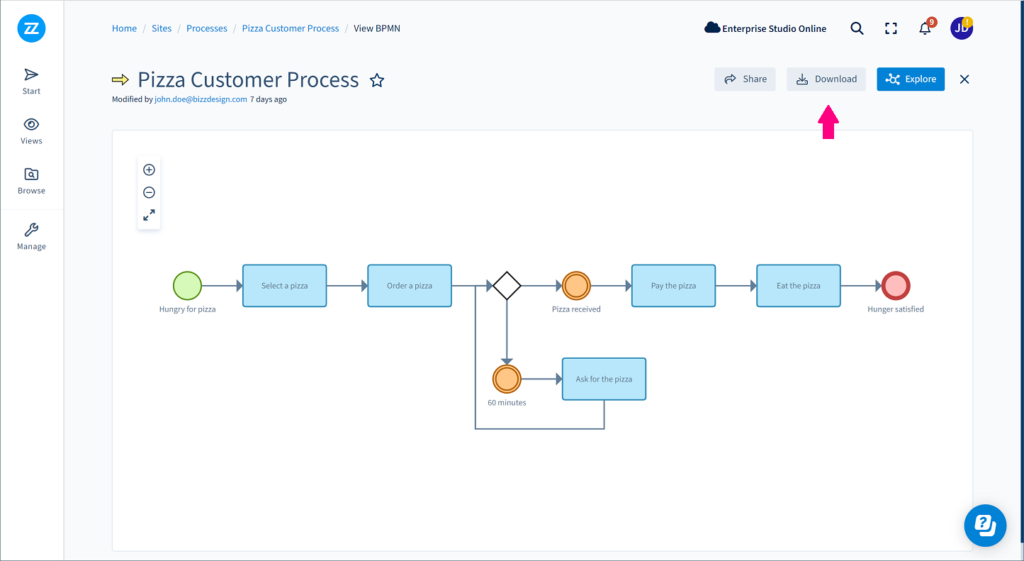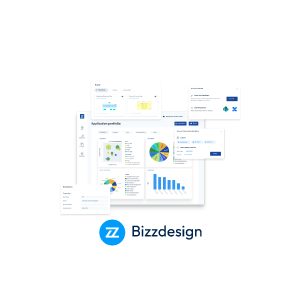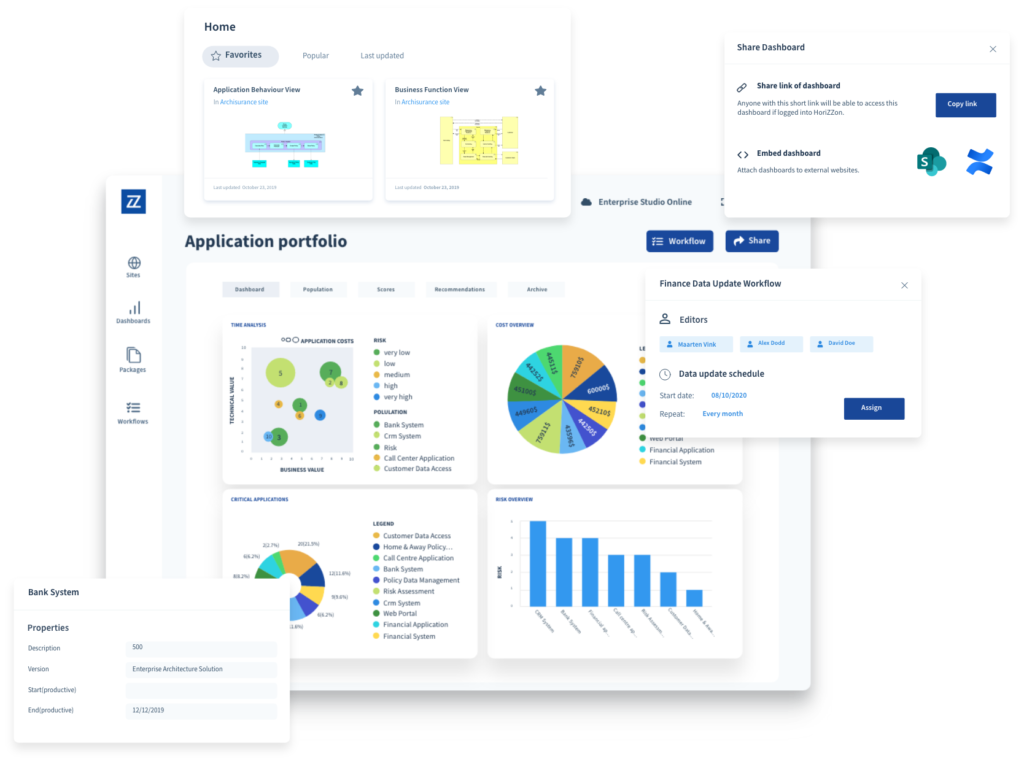
Bizzdesign product news – Q2/2023
Audience: Bizzdesign user
Continuing the series of articles about new features in Bizzdesign, we offer you an overview of the newly added functionality. We have prepared a summary of the last quarter of the year.
Version 4 news
- Creating PDF posters of site views
- Access to collapsed content in embedded Enterprise Studio diagrams and views
- Modeling tasks included in weekly tasks summary e-mail
- Link to custom help in Horizzon Resource Center
- Model-level data policies for ArchiMate objects
- Access policies via site
- User experience improvements in Horizzon
- Create posters of Horizzon BPMN diagrams
1. Creating PDF posters of site views
In addition to SVG, creating posters of site views in PDF format is now possible. Like SVG, the PDF format supports generated color views and label views.
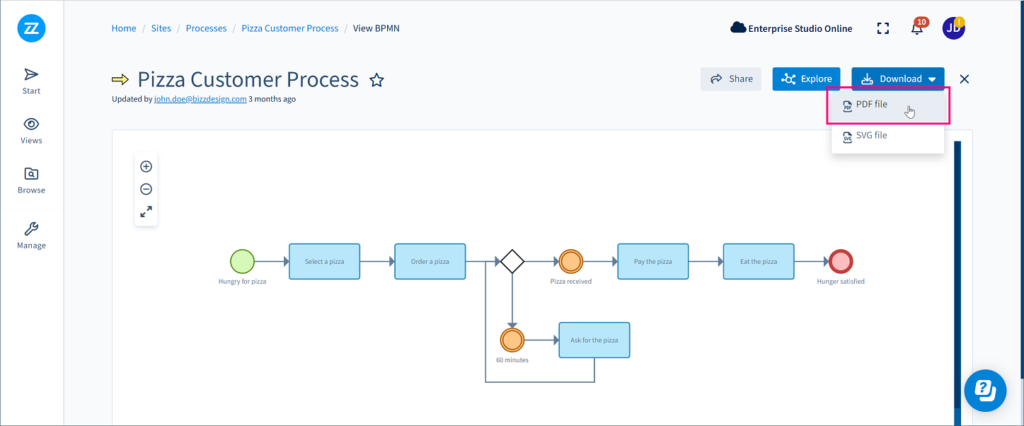
2. Access to collapsed content in embedded Enterprise Studio diagrams and views
Diagrams and views created in Enterprise Studio can be shared outside Horizzon in Confluence and SharePoint by embedding them. If they contain collapsed content, they cannot be embedded on their own, but they can now be accessed via their parent diagram or view that is embedded. Clicking the collapsed object in the embedded diagram or view will show its content.
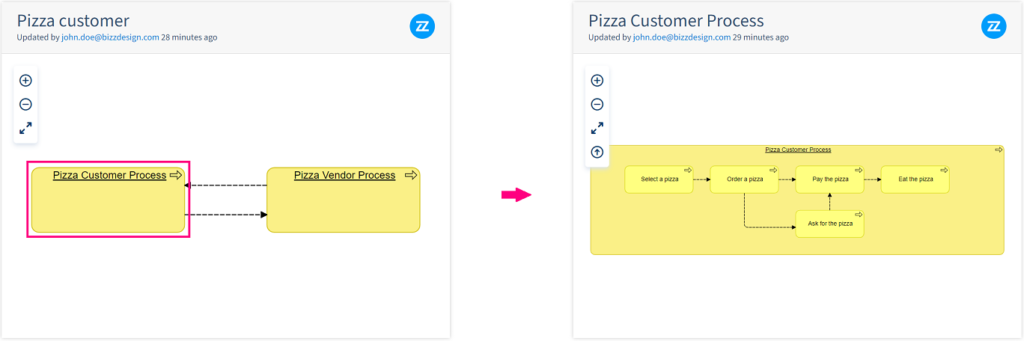
3. Modeling tasks included in weekly tasks summary e-mail
The modeling tasks for updating BPMN diagrams are now included in the weekly tasks summary e-mail. Modeling tasks are indicated with symbol .
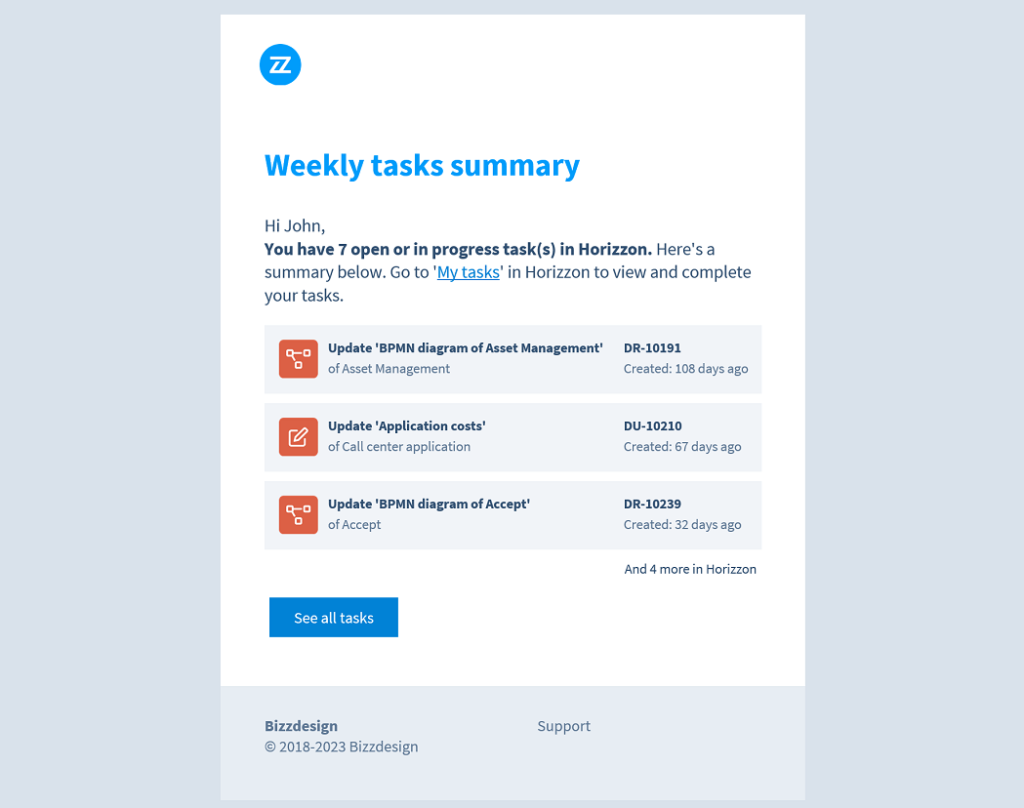
4. Link to custom help in Horizzon Resource Center
If your organization has custom Help or information pages to support your users in working with Horizzon, you can now include its link in the Horizzon Resource Center to make it easily accessible to the users. In the Horizzon general settings, in Resource Center link, add the URL.
The custom link will be available in the Horizzon Resource Center using the display name of your Horizzon environment (The display name is also set in the Horizzon general settings). Clicking the link will open the page in a new browser tab. Please note that the Resource Center can only be used in the cloud solution.
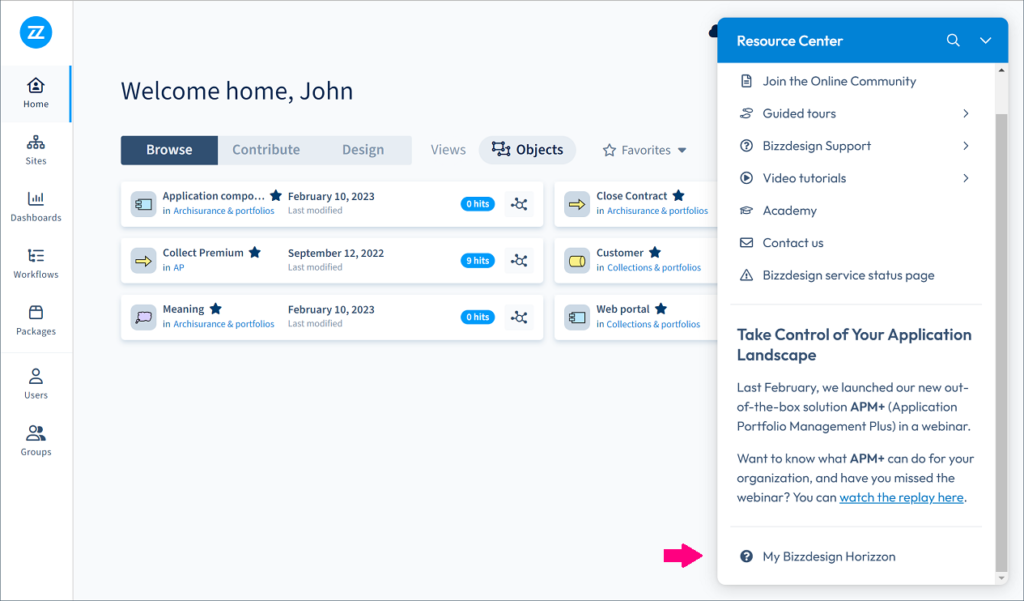
5. Model-level data policies for ArchiMate objects
It is now possible to define data policies on model level. The model-level policies replace the default policies on object level. On model level, data policies can be set per object type and per data block available on that type. A model-level data policy for a data block will apply to all objects of a specific type that do not have their own policy for that data block. A data policy set for a data block of a specific object will override the model-level policy.
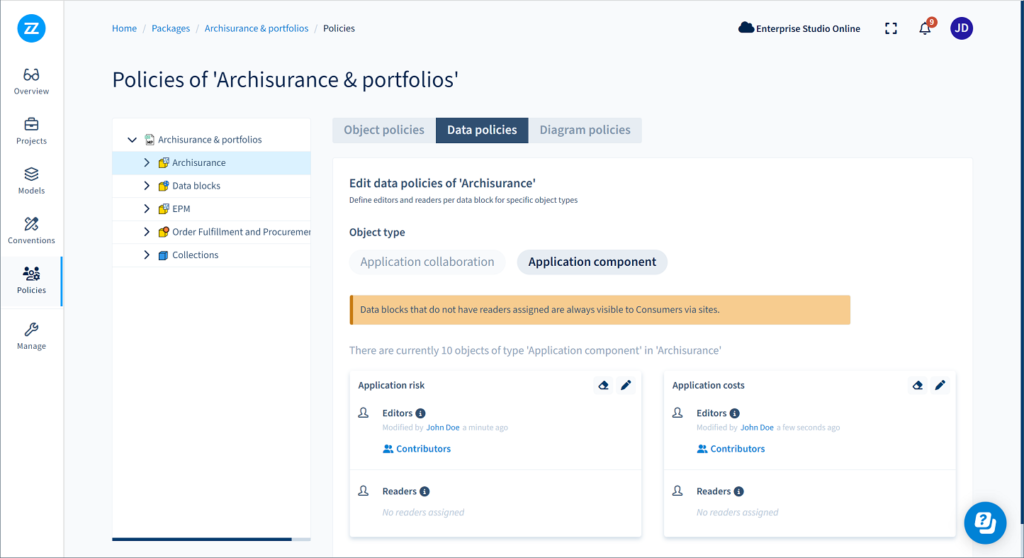
6. Access policies via site
If an object has policies attached (object, data, or diagram policies), they can now be accessed directly from the object in the site. Clicking will navigate you to the model package Policies page, where you can see the policies set for the object.
The button is available on the object's Properties panel and Inspect page only if you have the Lead Designer role and have been invited to the model package on which the object's site is based. The button is not available on diagrams and views with data policies.
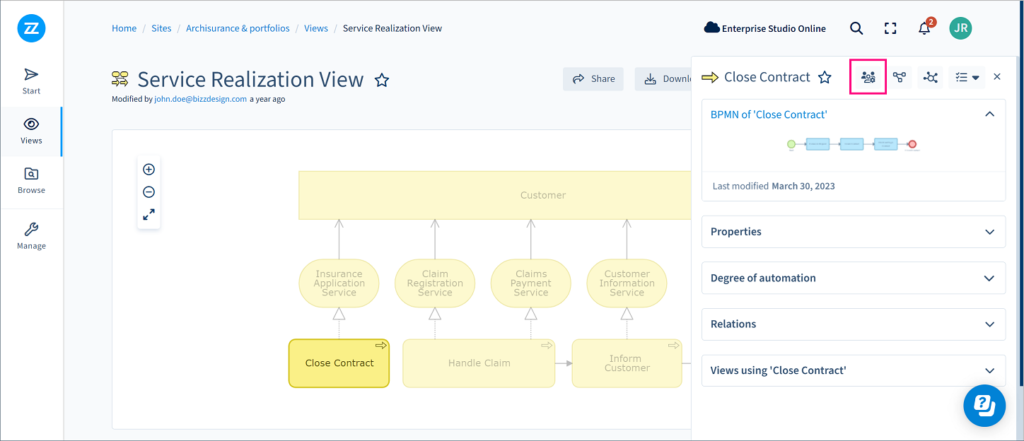
7. User experience improvements in Horizzon
Last updated info on objects and views
The "Last updated" date of an object or view on the Horizzon homepage is now also updated if a data block associated with the object or view gets updated or when a BPMN diagram associated with the object gets updated.
Different colors for buttons on view page
Buttons on a site's view page are now gray-colored if they are on-page actions. Buttons that navigate to other pages remain blue.
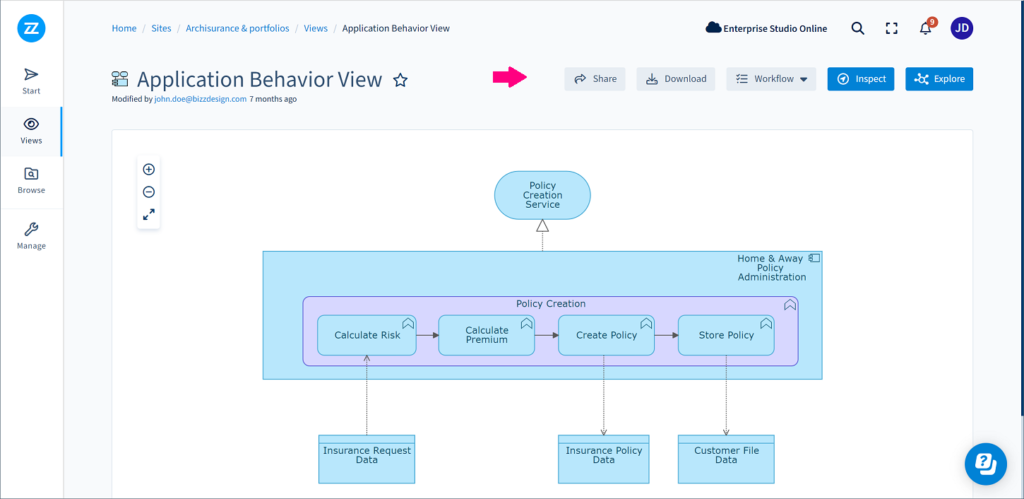
Inspect function in context of view, default page for objects
The Inspect function is now shown in the context of the view. Clicking the button will open a sub-page showing the inspected content of the view. This is also reflected in the breadcrumb of the sub-page. Clicking will close the sub-page again and bring you back to the view. For objects, the Inspect page is now the object's default page to show when accessing an object via the Browse tab on the Horizzon homepage or via the site's Browse page.
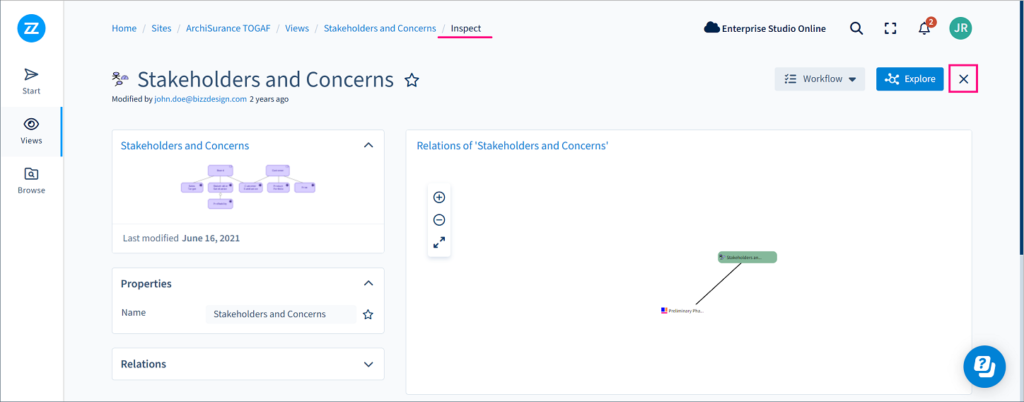
Explore function in context of object or view
The Explore function is now shown in the context of the object or view. Clicking the button will open a sub-page showing the explored content of the object or view. The context is also reflected in the breadcrumb of the sub-page. Clicking will close the sub-page again and bring you back to the view or object page.
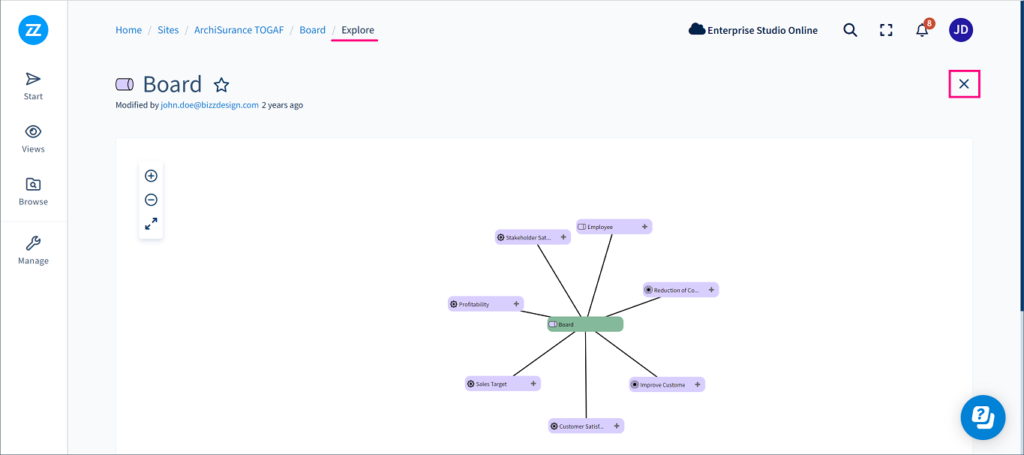
Content of collapsed element shown in context of parent view
View pages that are part of another view via collapsed elements ("nested" views), e.g., a collapsed BPMN sub-process, are now shown in the context of their parent view. Clicking a collapsed element in a view will open a sub-page containing the object's content. Clicking will close the sub-page again and bring you back to the page with the parent view.
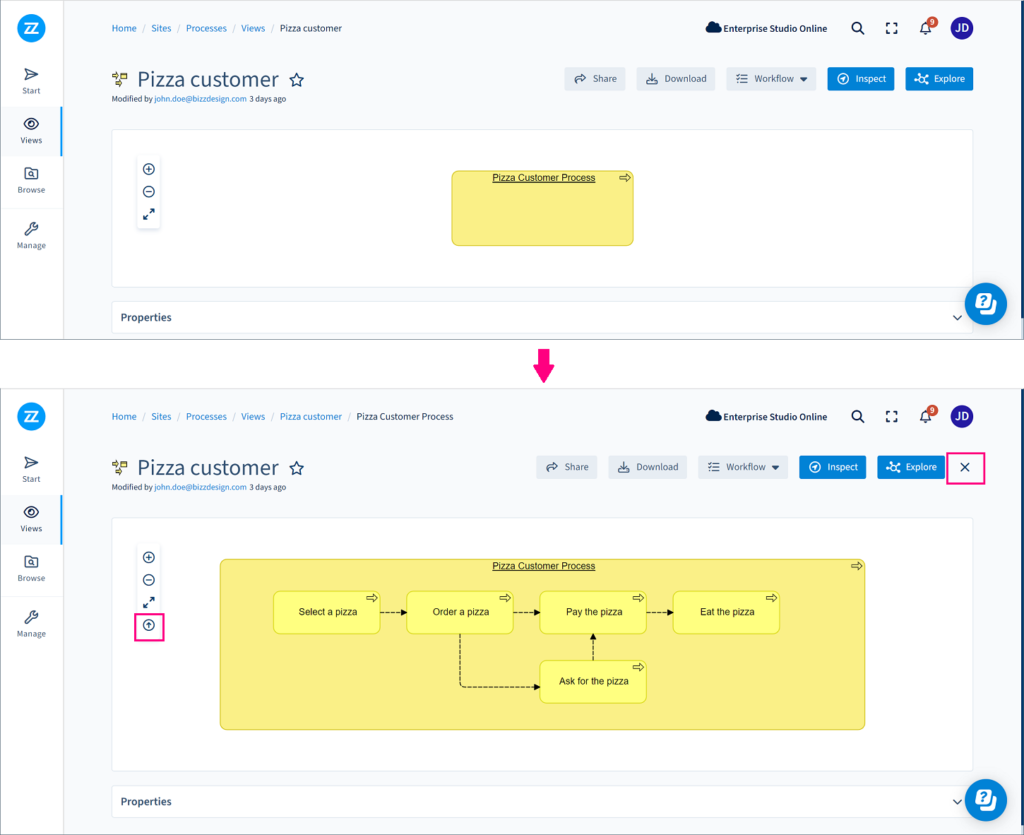
8. Create posters of Horizzon BPMN diagrams
Creating posters (in SVG and PDF format) of published Horizzon BPMN diagrams is now possible. To do this, open the BPMN diagram page and click Download.